RI Presidential Citation Worksheet
RI Presidential Citation 16-17 - Template - Instructions
Worksheet: RI Presidential Citation 16-17 - Template
 Introduction
Introduction
These instructions relate to the Rotary International Presidential Citation 16-17 for Rotary clubs. Rotary has outlined program activities in a brochure, and provides an online report to track club progress. The RI Presidential Citation 16-17 worksheet may be used by clubs as a living document to track progress throughout the year, towards completion by the closing date of 1 April 2017.
Background
The Rotary Club of Toronto Sunrise and District 7070 have undertaking a project to improve collaboration and communication using free internet services such as Google Drive and Google Sheets. Through this project simplified process solutions, including training and templates are being delivered to help clubs in the district, and are offered to assist other clubs around the world.
Worksheet
Getting Started
The RI Presidential Citation 16-17 Worksheet is a Google Sheet. Google Sheets are similar in function to Microsoft Excel documents. Google Sheets are best accessed through Google (for consumer) services. Business users may be familiar with Google Apps for Work services, which offer similar functionality.
If you have not registered for Google services, you need to start by creating a Google account. You may register for a new google email, or you may register your existing email. Once you have completed the process, you will be able to access Google Drive, an area in the Google service cloud for storing and sharing files.
Make A Copy
Once you have established Google services, you may follow the link to the RI Presidential Citation 16-17 template (above). You will be prompted to "Make a copy" of the document. Enter a new document name, perhaps including your club name and the rotary year. Select OK to proceed. Your personal copy of the worksheet will now be stored in your personal Google Drive.
Using the Worksheet
The light green and light gray areas of the worksheet are intended for user data entry. The white areas provide the activities information, and summary information.
The light green title area of the worksheet provides areas for you to enter your club information, the name of the club member maintaining the worksheet, and the date.
The Status column light green areas allow the user to select the assessment of how the club is doing on each initiative. Select N/A if an activity is not relevant to your club. Select Not Started if an activity is relevant, however work has not been undertaken. Select In Progress if work is underway on an activity. Select Completed if the activity has been fully completed by the club.
The light gray Comments column of the worksheet is intended to provide an area for the user to record status details, activity assignment, activity progress, etc. This column will be a living document which you or members of your club may periodically update as work progresses on each activity. It may serve to record specifics of club work which has been undertaken to meet the activity target.
As work progresses, the user may adjust the Status information to reflect progress. The top of the worksheet will automatically update, showing progress towards completing all Activity Areas.
Note, you do not need to Save your changes. Google service automatically save all changes you make to Google documents.
Support / Feedback
Please direct any questions or feedback concerning the worksheet to our club email
( rotarytorontosunrise@gmail.com ).