Membership Development
Membership Development - Template - Instructions
Worksheet: Membership Development - Template
Introduction
These instructions relate to the Membership Development worksheet for Rotary clubs. Rotary International is working hard to assist clubs with ideas for attracting new members, and retaining existing members. The worksheet was developed as a member funnel (similar to a business funnel), to help clubs track a series of engagement activities with member prospects.
Experience has shown that there are a small number of activities, which, when completed with a member prospect, result in a high degree of likelihood that the prospect will apply to become a member. The worksheet provides clubs with the flexibility to change the activities, and customize them to align with their club experience. In our case, the activities are: attend 3 meetings (3 columns for the dates); delivery a one-on-one membership discussion with a member; add the prospect to our email “Friends” list; provide training on club and Rotary web and social media services; identify the service project of interest to the prospect; and engage the prospect through attending a service project activity. (See columns H to O.)
Background
The Rotary Club of Toronto Sunrise and District 7070 have undertaking a project to improve collaboration and communication using free internet services such as Google Drive and Google Sheets. Through this project simplified process solutions, including training and templates are being delivered to help clubs in the district, and are offered to assist other clubs around the world.
Worksheet
Getting Started
The Membership Development Worksheet is a Google Sheet. Google Sheets are similar in function to Microsoft Excel documents. Google Sheets are best accessed through Google (for consumer) services. Business users may be familiar with Google Apps for Work services, which offer similar functionality.
If you have not registered for Google services, you need to start by creating a Google account. You may register for a new google email, or you may register your existing email. Once you have completed the process, you will be able to access Google Drive, an area in the Google service cloud for storing and sharing files.
Make A Copy
Once you have established Google services, you may follow the link to the Membership Development template (above). You will be prompted to "Make a copy" of the document. Enter a new document name, perhaps including your club name and the rotary year. Select OK to proceed. Your personal copy of the worksheet will now be stored in your personal Google Drive.
Using the Worksheet
The light green areas at the top of the worksheet are intended to hold key information concerning your club membership count, planned growth targets, and actual departures.
The light gray areas of the worksheet are intended for user data entry. The white areas provide the summary information.
Enter the date that the prospect was identified (column A), the prospect name (col B), email (col C), phone number (col D), and identify who the prospect was a guest of (E).
Select (and adjust over time as changes occur) the Status. “Potential” is a newly added prospect. “Prospect” indicates that the prospect has indicated an interest in learning more about the club and Rotary. “Prospect-Friend” is assigned with the prospect is added to the club electronic distributions list. “Member” is assigned when an application is received and accepted by the club. “Closed” is assigned when the prospect has declined to join the club.
Probability to Join is selected (and again, adjusted over time as changes occur) as the likelihood of the prospect joining the club changes. Generally: a “Potential” is assigned 10%; a
“Prospect” is assigned 25% to 50%; a “Prospect-Friend” is assigned “75% to 90%; “Member” is assigned 100%; and “Closed” is assigned 0%.
Columns H to O are preconfigured with the activities which the Rotary Club of Toronto Sunrise has found to be successful in engaging and attracting new members. We encourage you to adjust the column headers to activities which are better aligned with your club experience.
The Service Project Interest column is preconfigured with our club’s current community initiatives. You can change these to reflect your club initiatives by selecting N13 to the bottom of column N, and selecting menu item Data, Validation… , and changing the List of Items to your club initiatives.
When you receive the prospect’s application to join, enter the date (col P). If the application is accepted, enter the new member date (col Q) and the name of the mentor assigned (col R).
At any point, enter comments to keep track of conversations and comments associated with the prospect in Comments (col S).
Support / Feedback
Please direct any questions or feedback concerning the worksheet to our club email
( rotarytorontosunrise@gmail.com ).