Member Training and Certification Worksheet
Member Training and Certification - Template - Instructions
Worksheet: Member Training and Certification - Template
Introduction
These instructions relate to the Member Training and Certification worksheet for Rotary clubs. Rotary International is pushing hard to have clubs strengthen their knowledge of Rotary and improve skills and certification to be effective volunteers in the community. The worksheet may be used by clubs as a living document to track progress towards getting members fully trained in the Rotary Leadership Institute program, and other certifications such as first aid (St. John’s Ambulance), records checks to permit working with youth (Policy Background Checks), and safe serving of alcohol (SmartServe).
Background
The Rotary Club of Toronto Sunrise and District 7070 have undertaking a project to improve collaboration and communication using free internet services such as Google Drive and Google Sheets. Through this project simplified process solutions, including training and templates are being delivered to help clubs in the district, and are offered to assist other clubs around the world.
Worksheet
Getting Started
The Member Training and Certification Worksheet is a Google Sheet. Google Sheets are similar in function to Microsoft Excel documents. Google Sheets are best accessed through Google (for consumer) services. Business users may be familiar with Google Apps for Work services, which offer similar functionality.
If you have not registered for Google services, you need to start by creating a Google account. You may register for a new google email, or you may register your existing email. Once you have completed the process, you will be able to access Google Drive, an area in the Google service cloud for storing and sharing files.
Make A Copy
Once you have established Google services, you may follow the link to the Member Training and Certification template (above). You will be prompted to "Make a copy" of the document. Enter a new document name, perhaps including your club name and the rotary year. Select OK to proceed. Your personal copy of the worksheet will now be stored in your personal Google Drive.
Using the Worksheet
The light gray areas of the worksheet are intended for user data entry. The white areas provide the summary information.
Start by entering Club Member names in the first column.
Next, in the Part 1, Part 2, Part 3, and RLI Trainer columns, select “Done”, or insert a planned booking date (YYYY-MM-DD). If members confirm that they have not done the training, select “--”. Leave the cells blank if you are not sure.
Five additional columns have been provided to track other training or certifications, with headers “TBD”. Replace the “TBD” with the activity you with to track. This information will automatically be transferred into the summary table at the top. Follow the same instructions as above, inserting “Done”, “--”, a date (YYYY-MM-DD), or leaving cells blank.
Support / Feedback
Please direct any questions or feedback concerning the worksheet to our club email
( rotarytorontosunrise@gmail.com ).